If you manage any area of your business' branding, you'll know how important uniformity, appearance, and execution is to making the right impression.
One main aspect is the handling of your logo. It's not something you want to botch, which is why the delivery of all the industry standard files for your logo design is a job for a professional designer.
After all, not everyone is technology savvy or has access to professional design software. Therefore, it's easy to get lost in the wide range of file formats available.
This doesn't mean, however, that you should leave those files aside and forget about them until the next time they are required to be sent to a print shop for new marketing material.
It is crucial you use the correct files and pay attention to how you share and present your logo to others. After all, you are responsible for a key area of your company's public perception.
Here are some tips on how to reproduce your logo design on digital presentations:
Get all the versions of your logo
Remember to ask for all the important files from your logo designer when the artwork is finalized. Think ahead: you will eventually need a version of your logo for white/lighter backgrounds as well as one for darker backgrounds.
Apart from the logo vector files, make sure to request useful information from your designer. The color codes (RGB and CMYK) are essential for reproducing your logo colors at a later stage, particularly if you want a new website design or to use them on branded stationery.
You don't want to waste time guessing the shade of blue that is closer to that of your logo. Knowing the exact color used by the designer will save you time and keep everything neat.

The power of .PNG files
.JPEG/.JPG is probably the most popular digital image format nowadays. It is a versatile format for sharing, since almost everyone is able to open and view this kind of file.
Although not as popular as a .JPG, the .PNG file is also supported by most software and computers, being widely used on the web environment.
Amongst a few other differences, the main advantage a .PNG has over a .JPG is the ability of storing opacity. This means an image can be saved with a transparent background, which is really helpful when you're applying your logo design to different background colors.
In some circumstances, if you do not have this kind of file, your logo may end up looking out of place or unprofessional. Below are some examples of how these file formats could look on the header of a PowerPoint presentation:
PNG file - Transparent background, adapts to the header color.
JPEG file - White background, overrides the header layer.
Errors to avoid when re-sizing the logo
One of the worst sins you could commit against your logo is distorting it.
Almost all presentation software supports image re-sizing by dragging around handles that are displayed around graphic assets.
Whenever this is needed, it is important to re-size the image carefully, keeping its original proportions.
The easiest way to do that is holding down the "Shift" key while one of the corner handles is dragged around. This command should work for both Microsoft PowerPoint and Apple Keynote, it doesn't matter if you're using Windows or Mac OS.
Remember not to exceed the actual image resolution. If the file supports a resolution of 500 x 400 pixels, you should not re-size it to anything above these dimensions. While the image would look perfectly fine on 250 x 200 pixels, 1000 x 800 pixels would make it look pixelated and ruin your brand's presentation.
How to match your logo colors for a brand presentation
Of course you don't want to bore your audience with single-colored, unattractive slides. But you also need to choose your presentation colors with care.
If you'd like to use colors that were not incorporated into your logo design, you may have to pay attention to factors like contrast and harmony.
Try not to mess your company's branding by cluttering your presentations with multiple colors that will compromise the business identity.
If you're looking for harmonic shades of color, you may rely on some combinations proposed by experienced designers and artists with good taste and a calibrated visual perspective.
Colour Lovers and Adobe Kuler are great sources of inspiration. They support browsing and exploring colors by themes, usage and trends.
Adobe Kuler "Blue Sky Moisty" theme.
Remember, use different versions of your logo accordingly. It is not appropriate to drop your logo design with black lettering on a dark blue background.
If you cannot adjust the background color, try using a white version of your logo.
Want More?
Unsure about the best design aspect of your business? Read these articles for clarity:
Does Your Business Need a Style Guide?
5 Tips for Incorporating Compelling Design Into Your Twitter Strategy
The 10 Decisions You Will Make When Designing Your Logo
Business Color Palettes - How to Create a Color Palette that Reflects Your Business
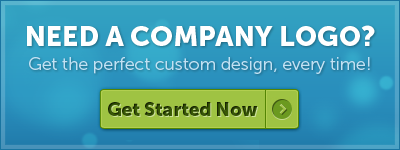
Written by DesignCrowd on Tuesday, November 24, 2015
DesignCrowd is an online marketplace providing logo, website, print and graphic design services by providing access to freelance graphic designers and design studios around the world.

