(Updated July 2, 2020)
Design technology has grown in leaps and bounds in recent years. Everything now is a single click of the mouse button away. However, this will never take away the value of traditional art.
Often the best work a designer can do is still with good old-fashioned pen and paper. No matter how talented a sketch artist you are though, chances are your work will need to be digitized sooner or later. Your strokes of genius can still be put to use. Yes, even in a time where design projects are predominantly made through digital means.
As a design professional, knowing how to convert images and drawings to vectors in Illustrator will definitely come in handy. This allows you to improve your work further or even collaborate with your client or colleagues.
But what’s so special about vectors anyway?
Well, for starters, vectors are created through connecting points. It uses this mathematical relationship instead of pixels, making images easier to scale. This yields better image quality than its counterpart, raster images. Vectors are sharp and web friendlier.
It does take quite a bit of time to learn it. That’s why we are walking you through the 8 super simple stamps to convert handwritten art into vector graphics.
If you're a little bit shaky on the process, never fear – DesignCrowd has your back.
Step 1 – Draw your design
Create a drawing or dig your sketchbook for work that you want to convert into vector graphics. You can practice turning a drawing into a vector with even the simplest illustrations. For this example, we are going to use a detailed drawing done by designer Divya Abe during this walkthrough.
Whatever work you will choose has to be scanned. The drawing should be easy to pick up by Illustrator. This means that it is best to choose a drawing that has defined and dark lines instead of one that is drawn with light-handed strokes of a pencil.
Pro tip: Think about color too.
If you are using more than one color make sure it's strong so the scanner or photo can pick it up. It's easier to use a colored marker rather than a pencil.

Step 2 – Digitize your design
Either scan your sketch to the highest quality or take a high-resolution photo. Designers recommend scanning for better results. Keep in mind that a bigger and better file will help give you more detailed results.
No matter what option you choose to go with, make sure to tweak your settings to create a high contrast result. If your drawing is black and white, you can also use the monotone color setting to upscale the image.
Step 3 – Clean up your design
Now it’s time to get close and personal with your drawing. The third step is to clean up unnecessary details on Photoshop or other graphic design software that you prefer. Say goodbye to the pencil sketch markings that you have forgotten to erase.
To do this, simply use the eraser tool on the editor. The more you clean it now, the better Illustrator will be able to trace it. Now, you might be thinking that this is a bit of an overkill, but this step will lessen the adjustments you will make later on.
Step 4 – Adjust and save your design
A stronger image equals a stronger trace. The example image has more grey tones than black, but there are numerous ways to change the image to black and white. You can try playing with adjustment layer tools such as levels (cmd L on Macs, or ctrl L on Windows) and curves (cmd M or ctrl M).
Do you want lighter or harsher tones? Now is a good time to decide on how you want to correct the design’s color. Once you're confident you've gotten it just right, save the image as a jpeg file.
Step 5 – Trace your design
Open up Illustrator CS6 and create a blank document. Go to the File menu in the top left corner and select Place to insert your jpeg onto the file.
Select the image and go to Window>Image Trace. The Image Trace tool should now pop up.

Step 6 – Play with the presets
Making sure the preview function is selected, click on the preset menu in Image Trace. Simply scroll through the options until you find the one you like best.
If the trace doesn't pick up your drawing instantly you can play around with preset and threshold until you find a solution that works. It’s okay to take control of your masterpiece.
Step 7 – Convert your trace into paths
Now that your drawing has been traced, go to the top toolbar and select Expand. Your trace will be automatically converted into paths.
You don’t need to spend hours upon hours trying to connect the dots in your illustration.
Step 8 – Play with your shiny new vector
The amount of detail in your original drawing will determine how many anchor points you get for your vector. This is how designers get crisp graphics for their projects.
Like this drawing, you can add colors to the editor of your choice and give the design more life. You can use this on print marketing collaterals, animation, web design, and more.
If you're creating a logo or part of a design you are sharing with others, it's probably best to clean it up now. If it's your own work, and you are happy with the way it looks after all your hard work in Photoshop earlier, then you are finally off to change this design up however you want.
Looking for another way?

As an alternative, you can use the Pen tool, which is found in Illustrator. You don't even need to draw an image by hand; you can use text-to-image AI tools to create great art that could be converted to Vector.
You can access it on the toolbar and start manually tracing your drawing. This will give you even more control on the path of your vector as opposed to the Image Trace method. To close the path, you can press the Esc key on your keyboard.
Congratulations – your hand drawing is officially a vector!
Did you find this tutorial helpful? Or do you know a better way to do it? What else would you like to learn more about? Tell us in the comments!
Want More?
DesignCrowd is always ready to help out new designers. For more tutorials and design insights, check out these articles:
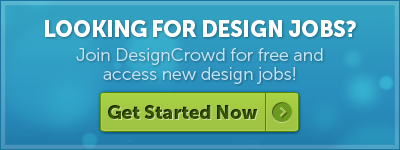
Written by Divya Abe on Monday, August 17, 2015
Divya Abe is an expert graphic designer ready to share her knowledge with the crowd. Besides spending quality time on the internet she enjoys anything to do with cats. Get in touch via Google+.

